
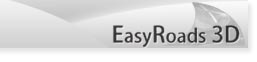
 |
EasyRoads3D V3 Manual | 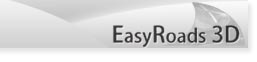 |
EasyRoads3D Toolbar
OVERVIEW In v3 all EasyRoads3D features can be accessed inside the Inspector from the main EasyRoads3D toolbar which will be displayed after selecting the main road network game object in the hierarchy.
TOOLBAR TABS
|
|||||||||||||||||||||||||||||