
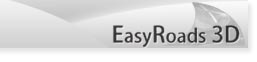
 |
EasyRoads3D V3 Manual | 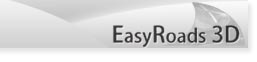 |
Release Notes v3.1
Important
Importing package updates Do NOT remove the EasyRoads3D folder before importing a package update. Apart from newly created dynamic and custom connection prefabs, the EasyRoads3D folder also includes assets with project info such as road types, side objects. When you remove the EasyRoads3D folder these assets will be lost. Also make sure to close the Custom Prefab Editor window if currently open before importing a package update. Additionally, it is also recommended to switch road networks back to Edit Mode or better open an empty scene before importing a package update . And please always backup your project first. It is recommended to regularly backup your project anyway.
Unity terrain objects EasyRoads3D can make a backup of your terrain(s) and restore the terrain(s) in case something went wrong. For additional safety measures it is recommended to duplicate the terrain object in the project panel so you always have a full back up at hand. Make sure to repeat this process after you changed the terrain! This also applies to runtime scripts using the API to generate roads. Although this should work just fine, see the demo project runtime scene, it is always recommended to backup your terrains. To back up your terrains simply duplicate the terrain object stored in the project panel. To find a reference to this terrain asset for the terrain in the scene, select the terrain in the scene and look in the Inspector: Terrain Collider Component > Terrain Data. Put focus on the terrain slot and the corresponding terrain will be highlighted in the project panel. Select it and do CTRL + D to duplicate it. Simply drag the duplicate terrain asset in the scene to replace the original if necessary.
The Runtime API: The following is only related to scripted road networks created with the runtime API. The below does not affect road networks manually created inside the editor. In order to preserve the original terrain data, make sure you backup your terrains! In general restoring the terrains works well using RoadNetwork.RestoreRoadNetwork(), but it has occured that the terrain was not restored leaving the road shape in the terrain after exiting Play Mode. This particularly happened when you put focus on the scene view window while in Play Mode! If you want to create a road network at runtime using the runtime API, it is recommended to check the above using a test terrain or make backups of your terrain(s).
Side Objects and the river example in the demo project / video In the video the terrain is manually smoothend out at the river edges. In v3 manual terrain changes on areas not affected by roads or other deformation objects are preserved when switching back to Edit Mode. The outer part is not affected by the road, the manual changes will remain visible in the terrain. So be careful with this, only smoothen out the terrain when you are happy with the river shape or when you do not mind to manually make corrections to the terrain after switching back to Edit Mode.
Release Notes:
New: - Insert Connection: Matching connection prefabs based on road types can now be inserted at any marker position - Snap Roads: When moving a road marker of a road over another road section a blue circle will be displayed when matching connection prefabs exist for the involved roads. Releasing the mouse button will auto insert the connection prefab at this position. - Support for Vegetation Studio: https://assetstore.unity.com/packages/tools/terrain/vegetation-studio-103389 - New decal system for road material transitions at the start and end. General Settings > Road Types: decal prefabs can be assigned. One of the prefabs will be randomly positioned at the connection between roads and crossings. The selected decal can be changed in the main road settings.This feature is useful for connecting different road types to crossings and / or add stop markings etc.
Changed: - The road type dropdown for the selected road is no longer disabled after the road is connected to a crossing. It will show all road types matching the connections and road type changes are possible. - The list of available connection prefabs when the first of last marker of a road is selected has been removed from the selected roads Inspector. Instead the list will displayed in the crossings tab (3rd from the left). To list all connection prefabs, click on the terrain. - The S key for selecting all markers has changed to Shift + S
Improved: - Instant X T crossing option in the Inspector of the selected Connection Prefab - Instant Sidewalks activate / deactivate option in the Inspector of the selected Connection Prefab - Instant Activate Bending option for T crossings in the Inspector of the selected Connection Prefab - uv3 and uv4 support for custom connection prefabs - Cancel option when importing OSM / KML road data - Option to remove existing road objects when importing OSM / KML road data - Default Start / End Offset controls in the Side Object Manager - Scene View optimizations for large road networks - OSM / KML data import will no longer split roads at cross points and will therefor process the data much faster - Scene View clicks are now only intercepted on objects part of the road network in order to keep it selected. Since clicking the terrain is part of the workflow to deselect markers, double click will actually select the terrain. - Scene View position handle orientation road markers. Previously the position handle orientation was according the path forward. This can be set to horizontal now. Once the position handle is displayed, the W key will switch between path forward and horizontal orientation.
Fixed: - Wrong sidewalk caps on bended T crossings when sidewalks on connected roads are disabled - Interfering connection rectangle handle on the first connection prefab index when the marker of the attached road is selected - OSM import road type related ArgumentOutOfRangeException - Side objects not updating after sidewalk changes - Side objects snapping to (0,0,0) when the road length is smaller then half the default distance between side object instances - Side Object Start / End handles in Scene View initially being locked and unmovable for the default offset value 0 - TypeLoadException: Could not load type 'UnityEngine.ProceduralMaterial' - Miscellaneous other small bugs and improvements
To Do / Current limitations:
- Roundabouts: when adding new connections you can use the position slider to set the position of the new connection on the roundabout. When the current position overlaps another connection the roundabout will not be rebuild, a warning will appear in the console and the left and right side handles will turn red instead of green. When the current position overlaps the start or end index, a similar warning message will appear as well. So stay within "save" ranges from the start (0 index) and end (depends on the resolution and radius). The troubleshooting page includes more on this.
|
|