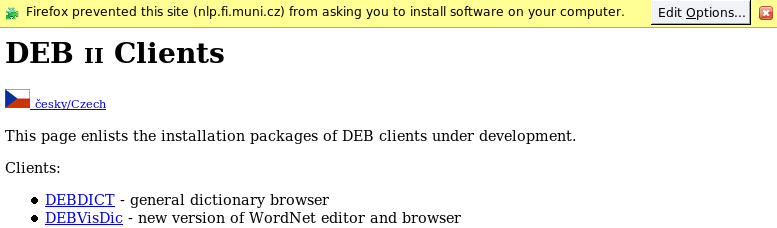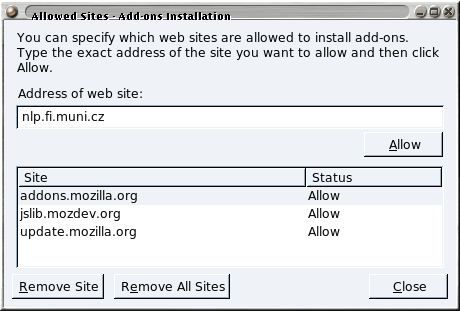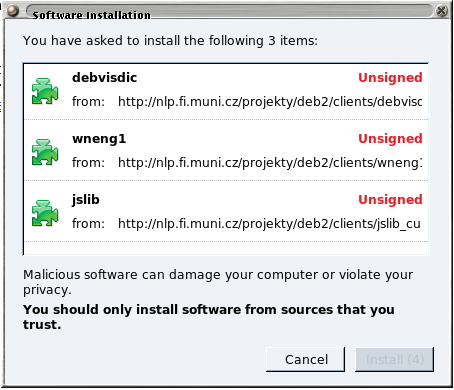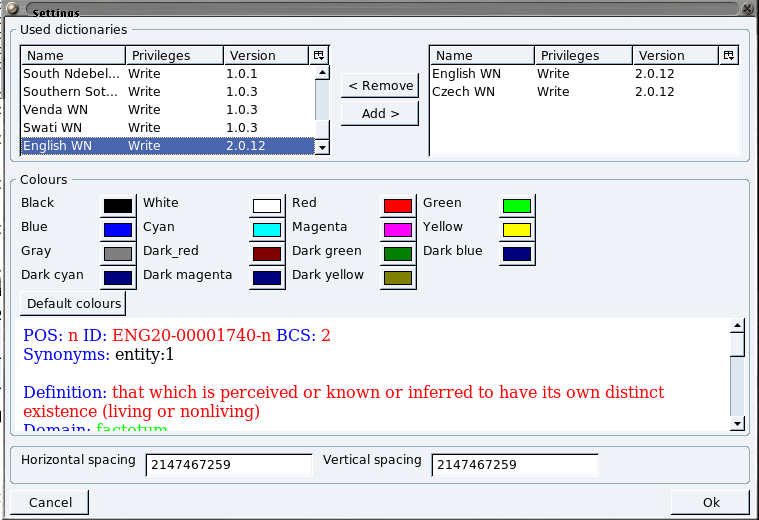| Version 18 (modified by , 17 years ago) (diff) |
|---|
DEBVisDic Manual
Installation of Debvisdic
How to install DEBVisDic
- you may see http://nlp.fi.muni.cz/projects/deb2/install.html
- Mozilla Firefox has to be installed first in an usual way (you download it using Google first)
- When Firefox is installed go to the following address: http://nlp.fi.muni.cz/projekty/deb2/clients/
- Click on DEBVisDic
- Note: Before the first installation, you need to add our site nlp.fi.muni.cz to the list of sites allowed for installing. The dialog for adding the site to the list appears the first time you click on any installation package (at our site). Then you must Allow the site and next time you click on the package, you can begin the real installation.
- a window will open with 3 packages - click on Install
- close all windows in Firefox (with
File -> Quit) - start Firefox again and DEBVisDic should appear as a new menu entry in Firefox
Tools
First start
- Click on
Tools -> DEBVisDic - Log-in with your username and password
- DEBVisDic will automatically install packages for all the WordNets you have access to
- Close DEBVisDic and all Firefox windows (with
File -> Quit) - Run DEBVisDic (for example, click on
Tools -> DEBVisDicin Firefox) - Log-in with your username and password
- You will see long and narrow DEBVisDic window
Choose WordNets
- Click on
Settings -> Preferences - Upper part of the window contains list of WordNets available to you. Select the packages in the left list (Ctrl+click, Shift+click to select multiple packages) and click the Add button
- Click OK and selected WordNets will open
- Now you can start working
How to uninstall/remove DEBVisDic
- run Firefox (without the
-chromeoption) - in
Tools -> Extensions(orAdd-ons) select all DEBVisDic packages (debvisdic,jslib, andwn...for each wordnet) and Uninstall them
Short overview
Interface description (main components)
windows for the individual WordNets
In each working window you will see the bookmarks:
- Preview - text view of a given synset
- Tree - H/H tree related to a given synset
- Rev(ersed) Tree
- Edit - main window for editing - an example how to write a new synset and link it to another one will be presented
- XML - a synset as it is written in Xml format
- queries - see section 2.2
Basic Search - basic queries
Query language
Advanced queries
Bookmarks -View, Tree, RevTree, XML
Inter-WordNet functions
Editing functions
Writing a new synset
Changing the existing synset
Inter-WordNet functions - linking to other WordNets
Relations editing
Locking synsets
Typical errors
- Do not try to write a new synset on the first top line (box). To enter a new synset you have to open bookmark Edit.
- When entering a relation between two synsets or linking two synsets via ILI,always check whether they both exist.
- Do not forget to click on button New when entering a new synset and button Save when you want to store it. If button Save is not clicked on nothing will be stored.
- Avoid entering one synset twice or more times.
Linguistic recommendations
- Use a synonymical dictionary if it exists for a given language.
- A good explanatory dictionary of a given language should be used for establishing hyperonym relations on the first level, e.g chair is a piece of furniture.
- To find reliable translation equivalents use parallel corpora.
How to write a synset?
- You decide what literals a synset will consist of and what part of speech it belongs to: noun (n), verb (v), adjective (a) or adverb (d)
- When you open bookmark Edit click on New, then type down a respective literal (one or more), assign it a symbol of POS and click button Save.
- If you do not click Save all what you wrote will be lost.
Numbering senses
- A new synset (in fact, any synset) has to be always numbered, i.e. you have to provide a sense number for it.
- Sense number distinguishes the different senses of synset, e.g. bank:1 - financial institution, bank:2 as in 'river bank'.
- It is usual as you can observe in Princeton WordNet? (v. 2.0 and higher) to assign lower numbers (1, 2, 3) to the basic senses
- It can be seen that senses in PWN 2.0 are quite often too fine grained - see e.g. verb to get with 36 senses. We recommend to translate only the senses that can be confirmed in a corpus.
Eq_Relations, IL relations, ILI
Glossary of basic terms
- synset
- literal
- sense
- IL relations: synonymy, antonymy, hyperonymy/hyponymy, holo/meronymy, deriv
- EQ_relations
- Interlingual Index
- Set of Base Concepts
- Top Ontology
- ...
Attachments (11)
-
manual-allow1.png (24.7 KB) - added by 17 years ago.
Firefox alert before first installation
-
manual-allow2.png (29.9 KB) - added by 17 years ago.
Add server to allow installation
-
manual-install1.png (43.1 KB) - added by 17 years ago.
Packages for installation
-
manual-prefs.png (60.0 KB) - added by 17 years ago.
Preferences window
-
manual-wn1.png (81.3 KB) - added by 17 years ago.
WordNet? window
-
manual-context1.png (47.4 KB) - added by 17 years ago.
WordNet? context menu
-
manual-editnew.png (21.2 KB) - added by 17 years ago.
Create new synset
-
manual-edit.png (25.7 KB) - added by 17 years ago.
Edit synset
-
manual-editrel.png (8.5 KB) - added by 17 years ago.
Edit relations
-
manual-mainwin.png (8.8 KB) - added by 17 years ago.
DEBVisDic main widnow
-
manual-allow.png (43.3 KB) - added by 15 years ago.
Firefox warning before installation
Download all attachments as: .zip